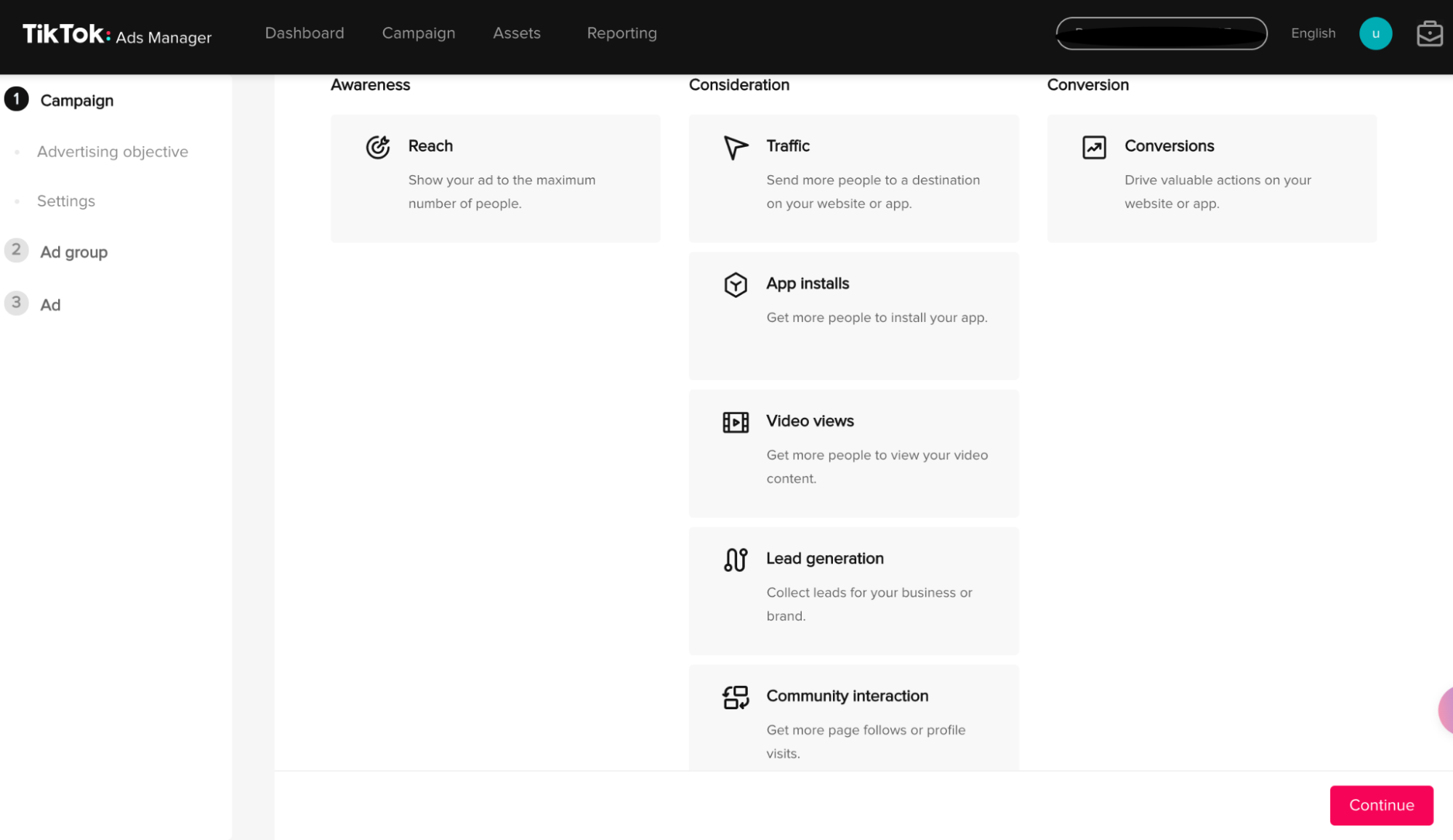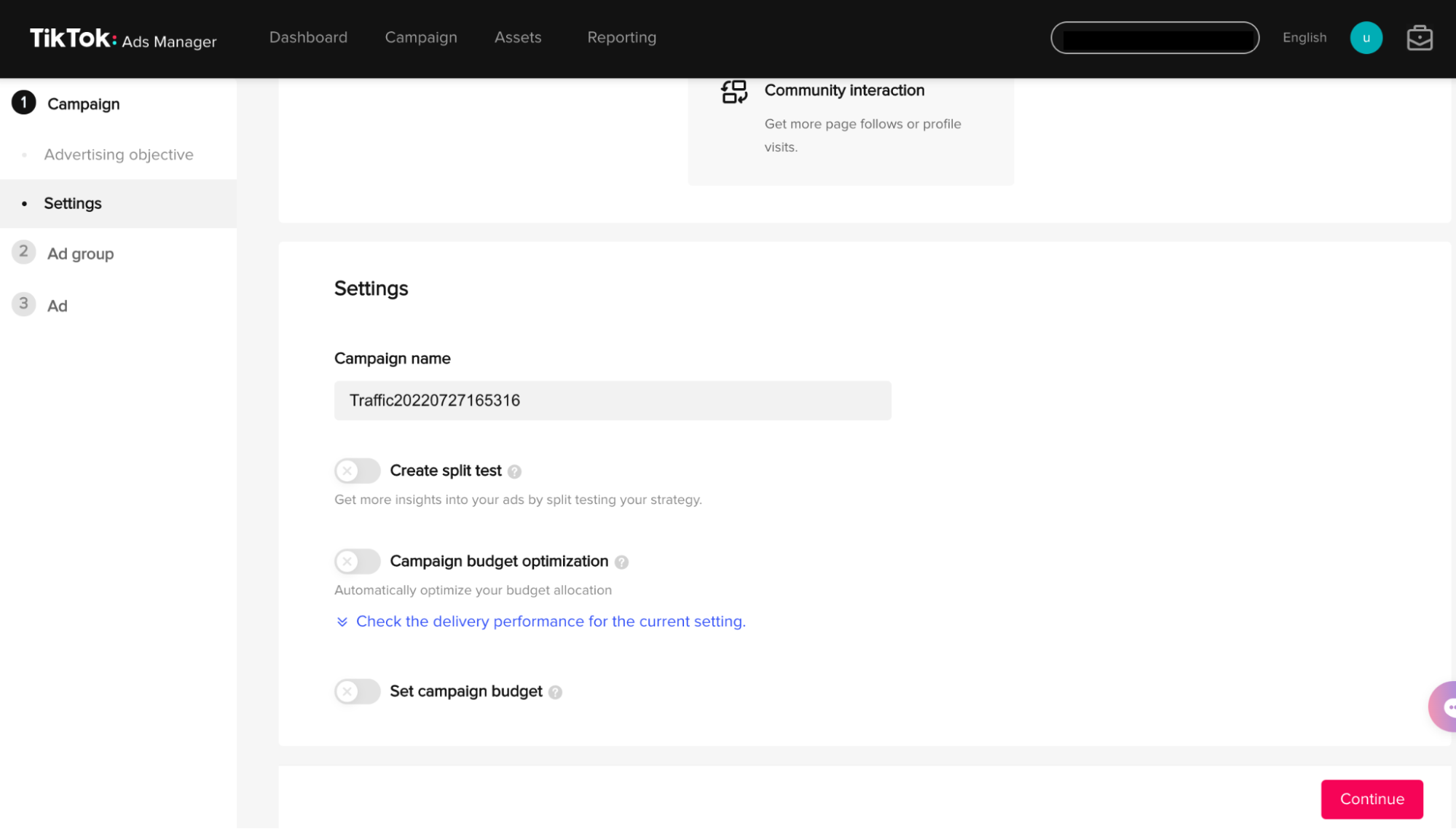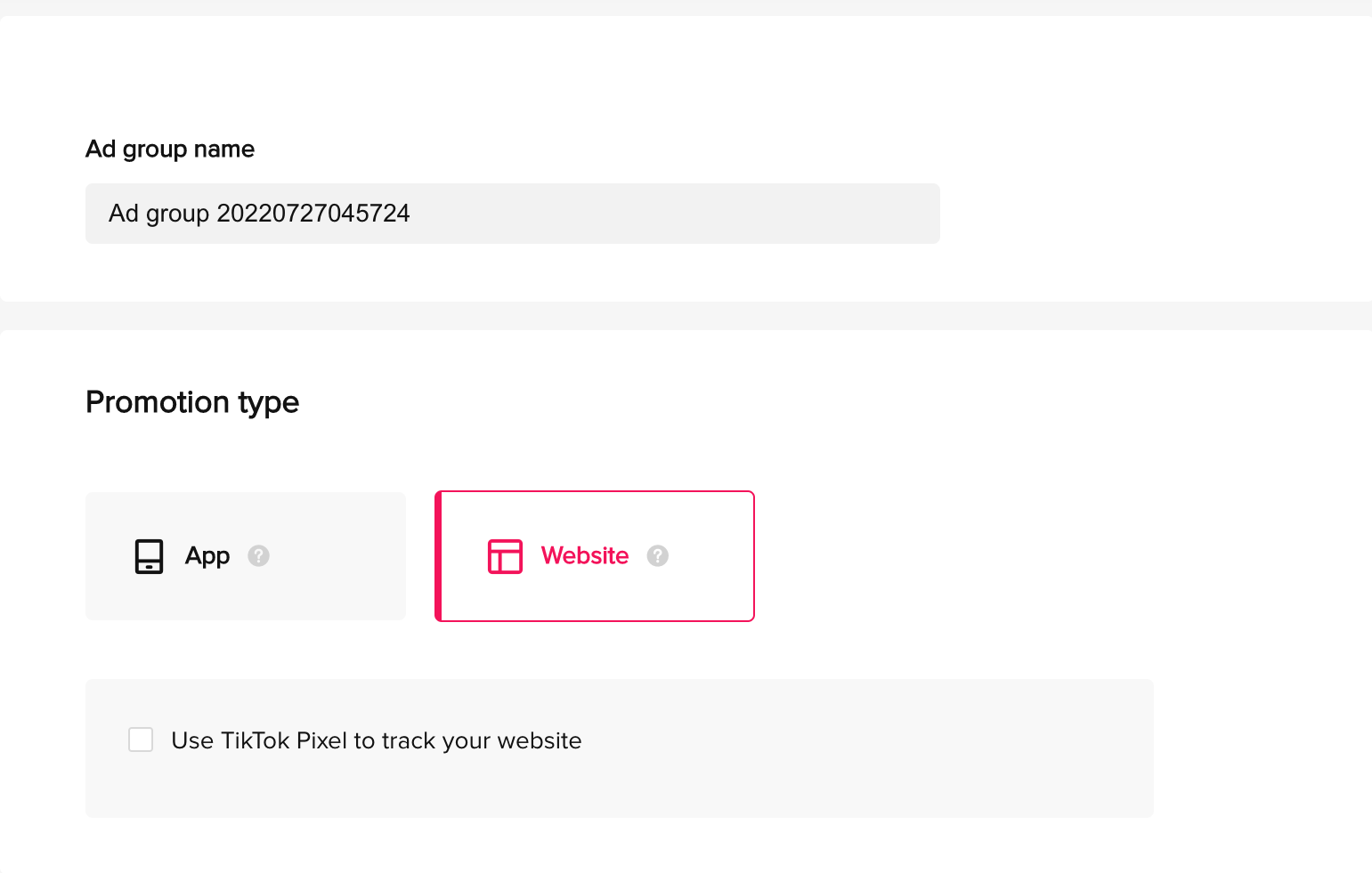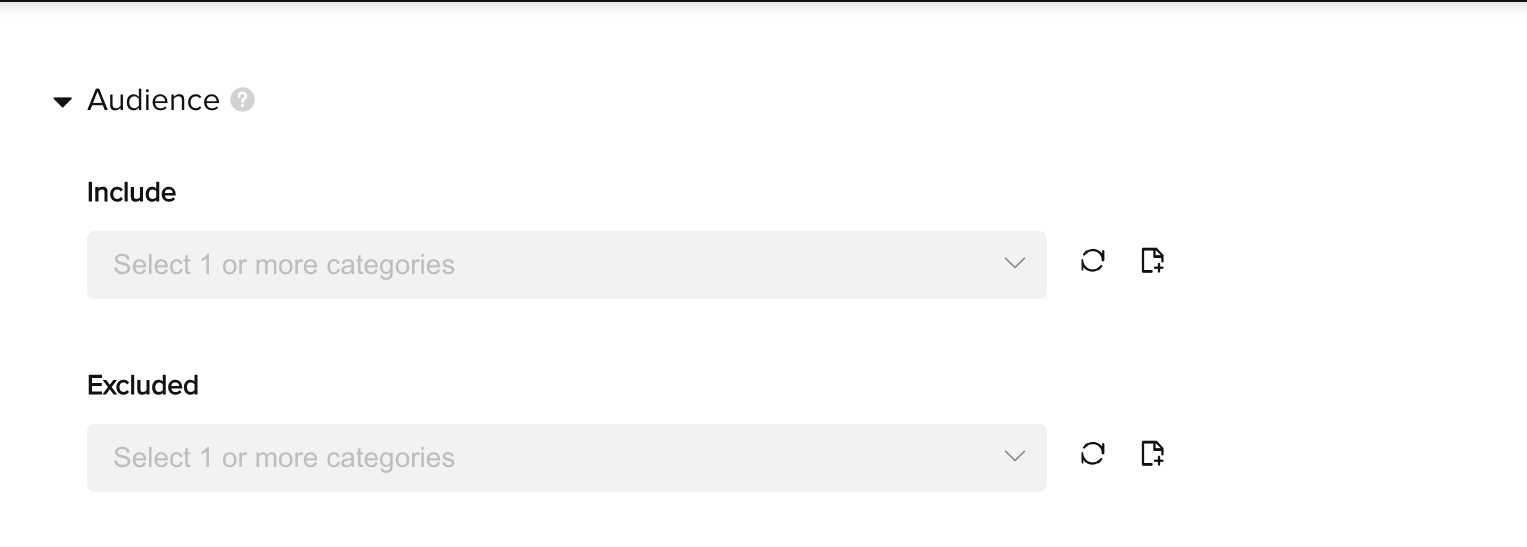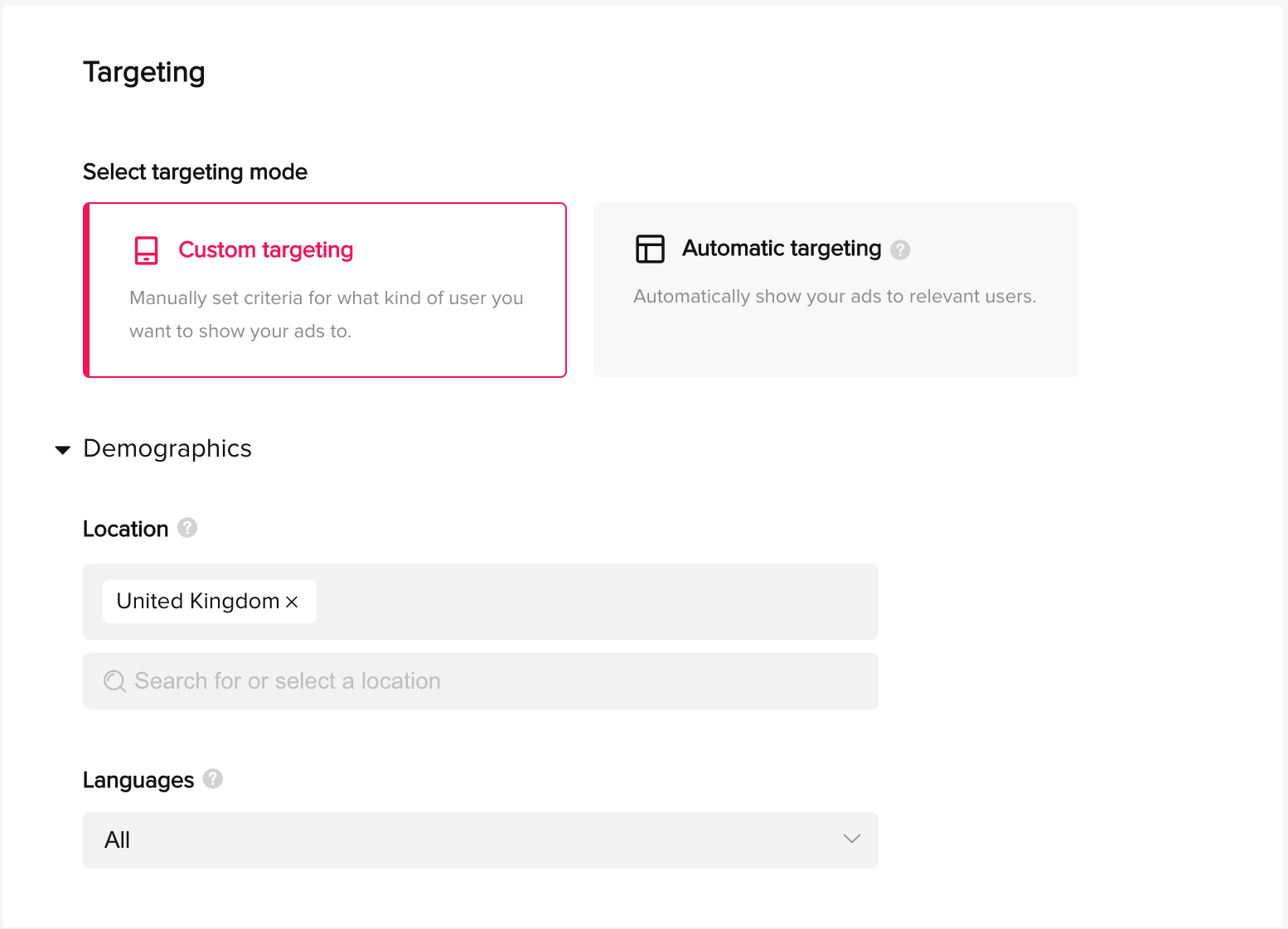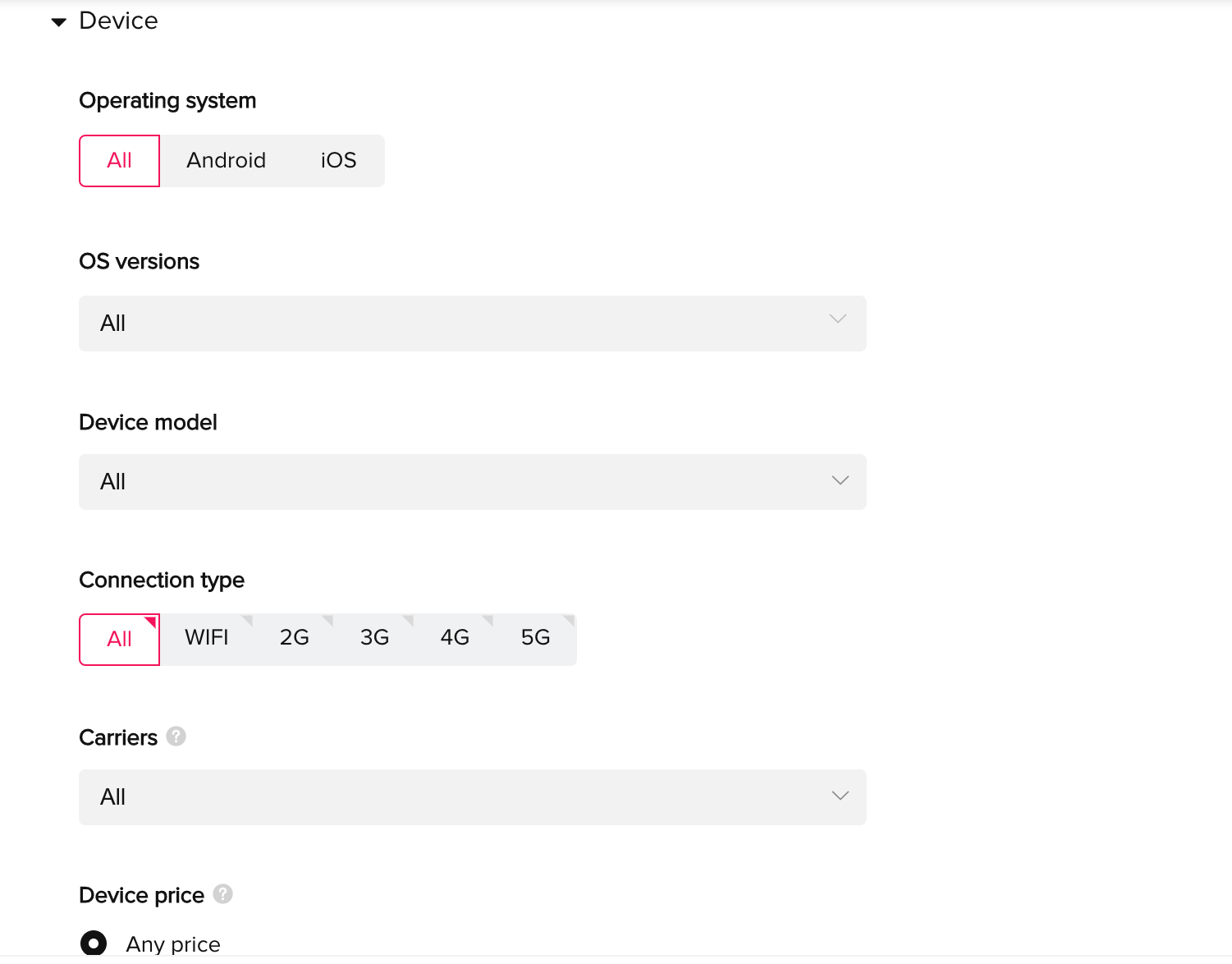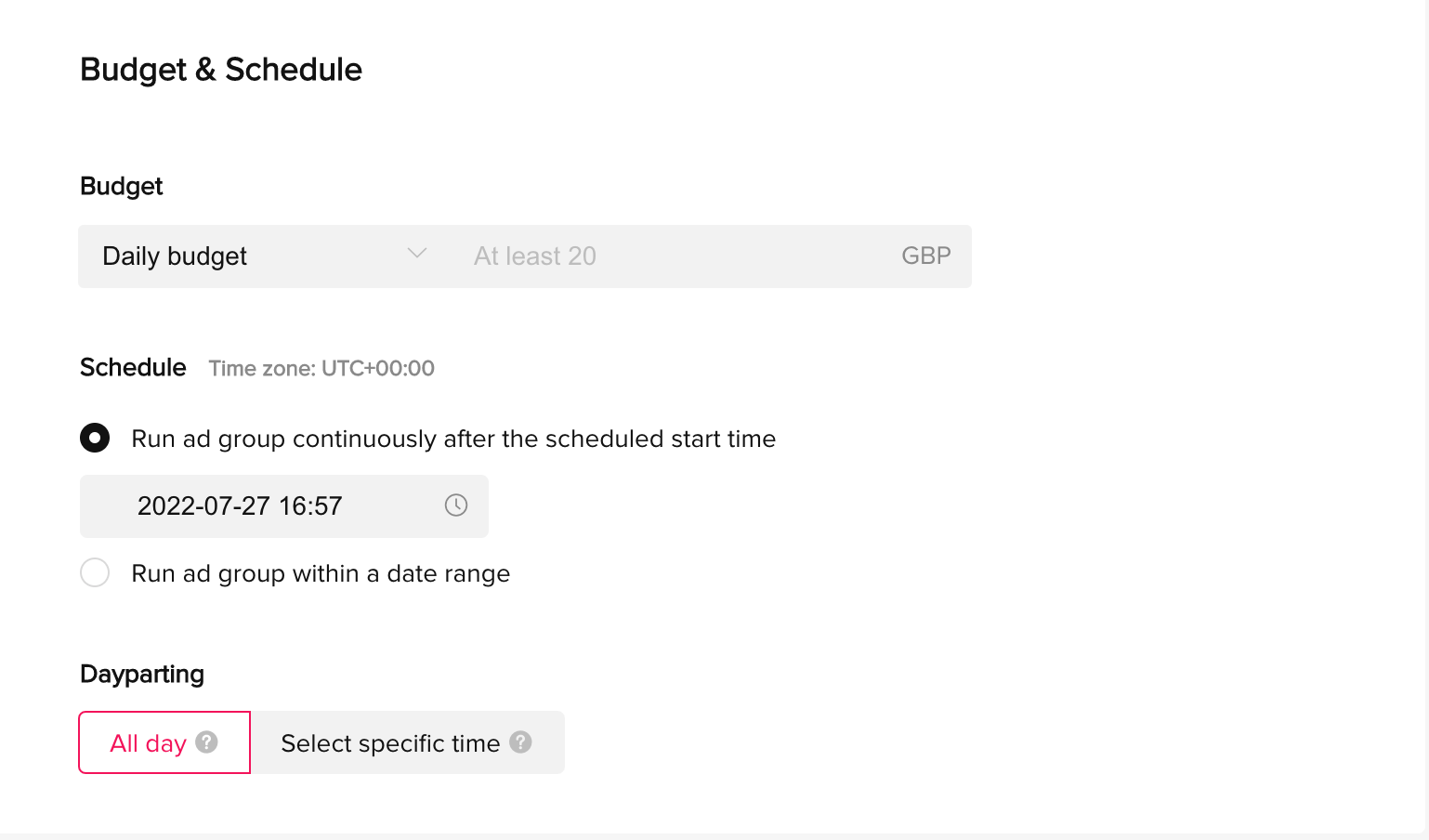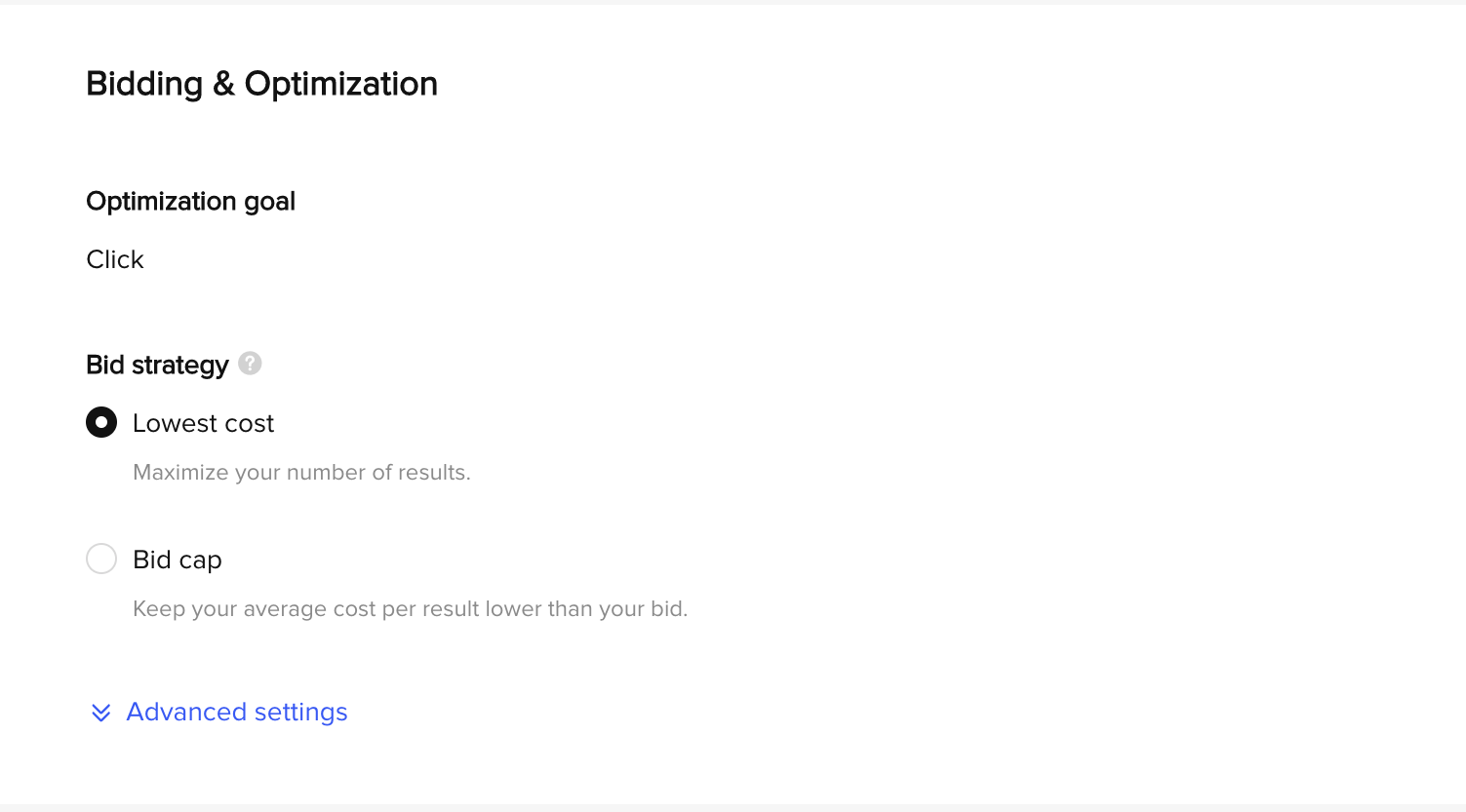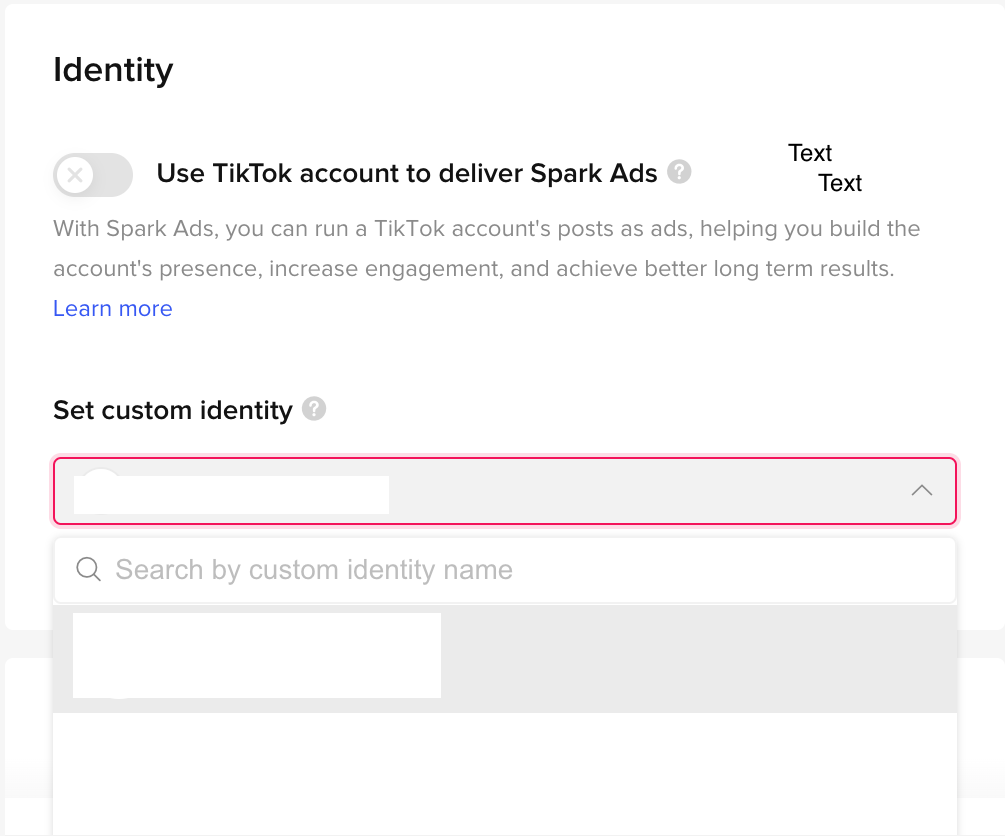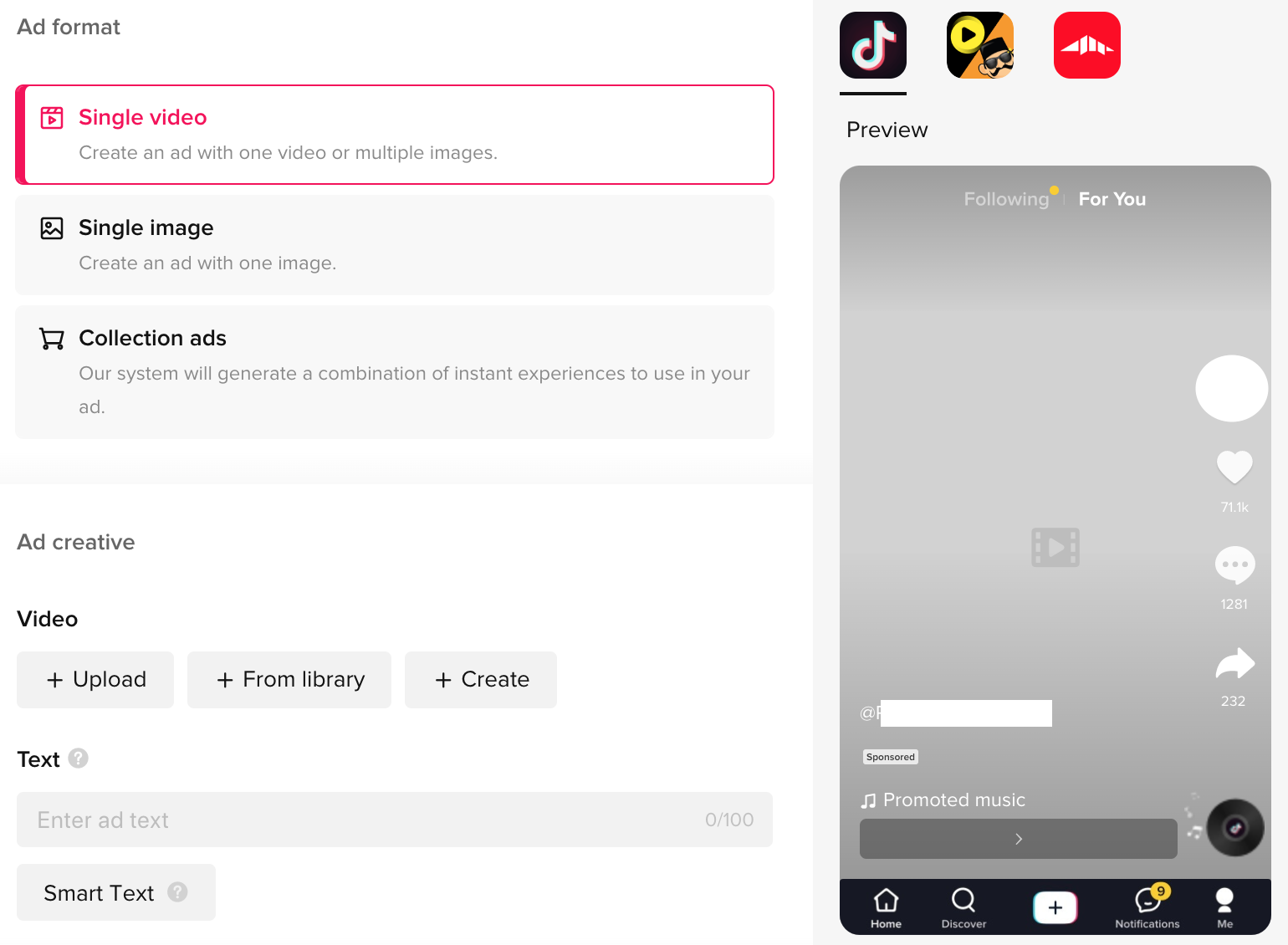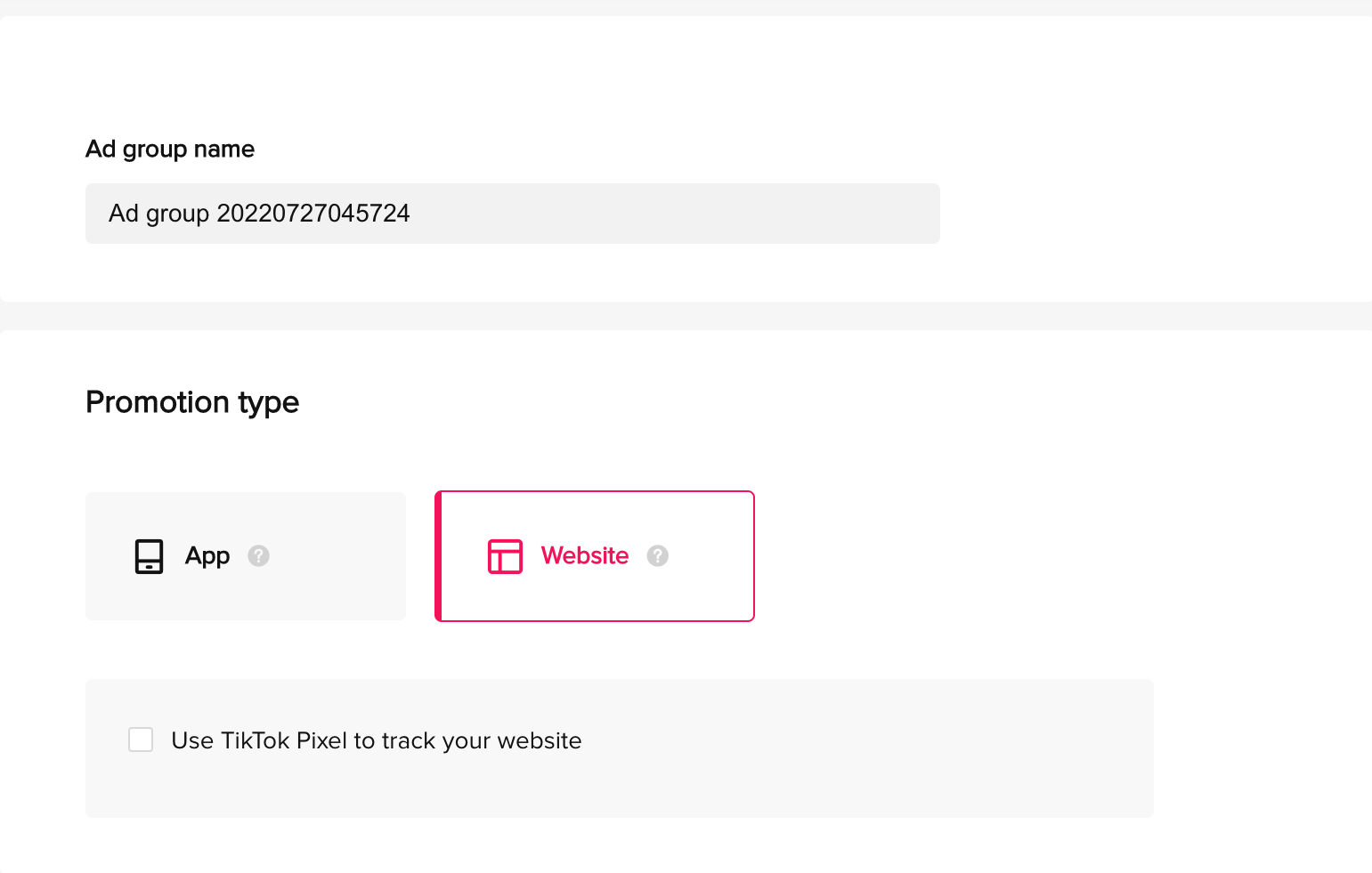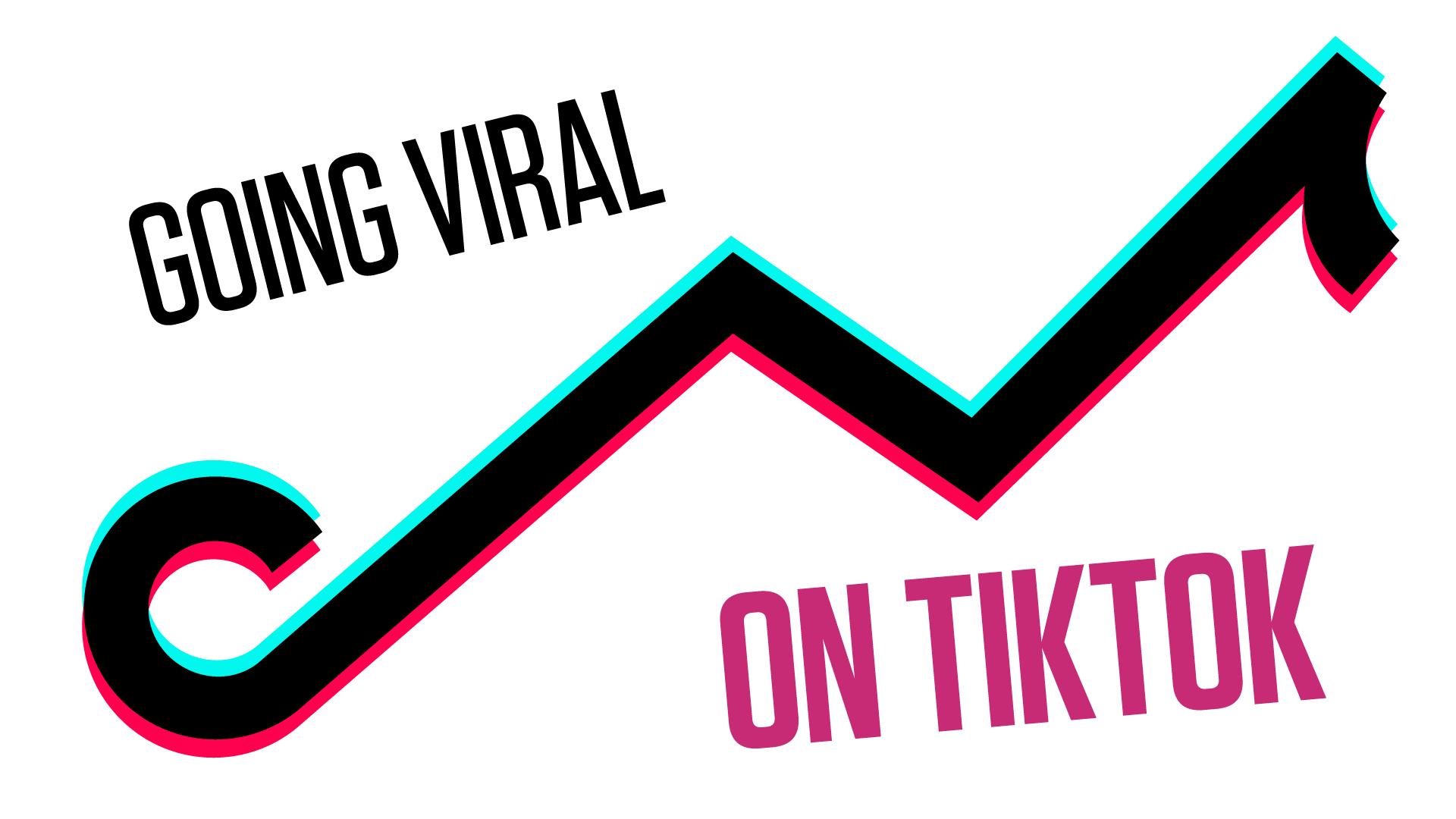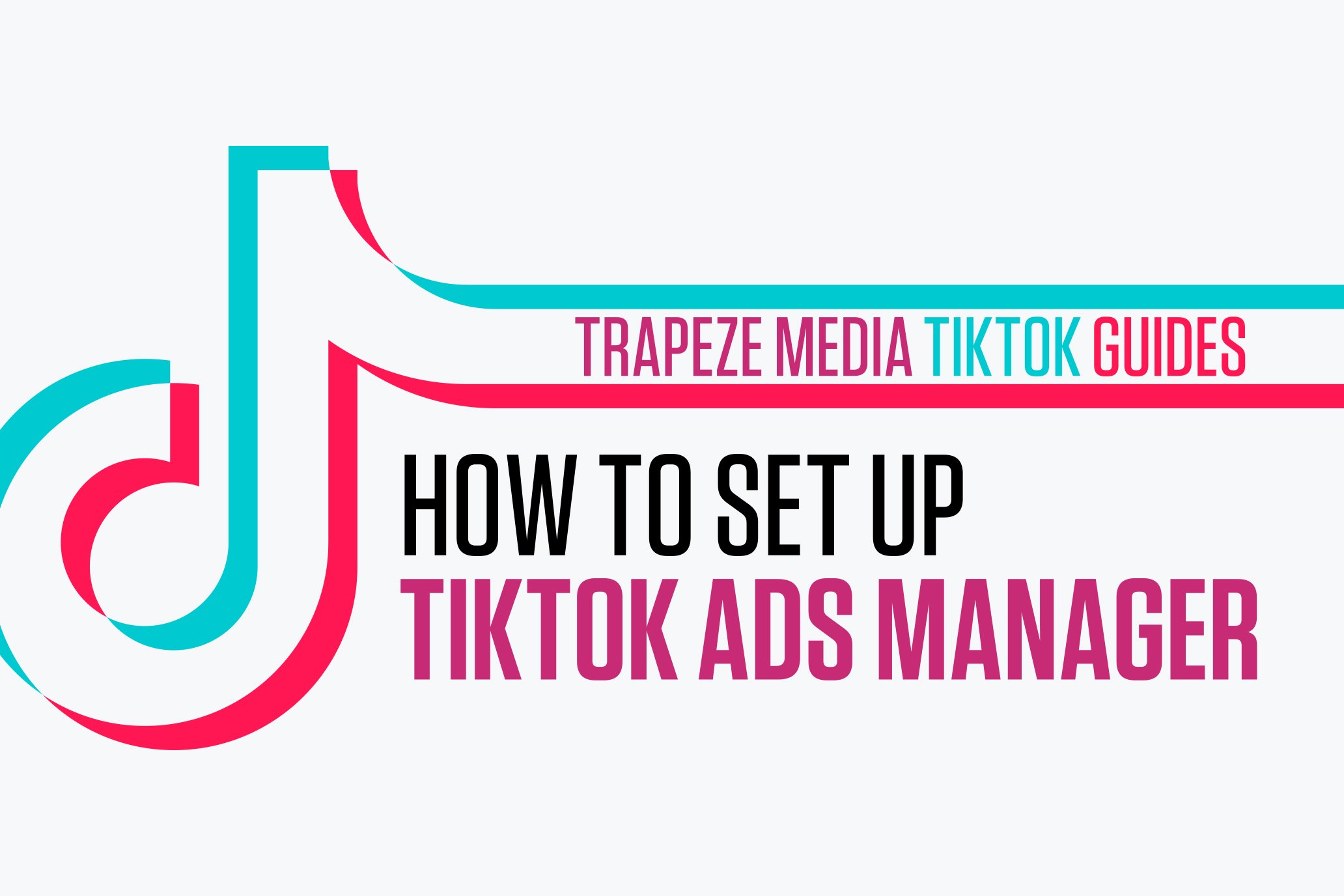How to create TikTok ads: a guide to Ads Manager
Brands who aren’t posting content on TikTok or using it as a core part of their advertising strategy are falling behind, so we’ve written this guide to help you get started with creating campaigns via TikTok Ads Manager.
Let’s start by looking at the different types of promotions you can make with TikTok Ads Manager.
If you don’t have TikTok Ads Manager set up, you should read this helpful how-to, and then come back.
Types of TikTok Ads, explained
‘Awareness’ ads on TikTok
Reach: A ‘Reach’ campaign on TikTok will display your ad to the maximum number of people in your target audience, cost-effectively. This can be a strong option for increasing brand awareness.
‘Consideration’ ads on TikTok
Traffic: Traffic’ campaigns are designed to increase the number of visitors to your website or app who might be interested in your product or service. If you’re aiming to drive audiences to your site, opt for a Traffic ad.
App Installs: Choose the ‘App Installs’ campaign type to link your ads directly to your App Store/Play Store pages, driving new downloads.
Video Views: The ‘Video View’ objective in TikTok Ads Manager will maximise the number of plays on your content by targeting them towards the users most likely to watch them.
Lead Generation: Aiming to increase your email marketing database or nurture new customers for your product or service? A TikTok ‘Lead Generation’ campaign will allow you to build direct channels of repeat communication with audiences who show an interest in your brand
Community Interaction: Want to grow your TikTok profile by increasing followers and driving profile visits? A ‘Community Interaction’ campaign will help you fulfil these goals for your brand page, whether you’re new to TikTok or want to accelerate your existing growth.
‘Conversion’ ads on TikTok
Conversions: A ‘Conversion’ ad will prompt your audiences to take valuable actions on your website, such as purchases or account registration. You will need to have a TikTok pixel installed, so that TikTok will be able to gather the data it requires to track and optimise your campaign over time.
A step-by-step guide to setting up TikTok ads
Now you know the types of campaigns you can create on TikTok Ads Manager, we will take you through the process of setting up a campaign. For this example, we’ll look at setting up a Traffic campaign.
Select ‘Create campaign’ and you will be presented with the with the campaign types you can choose for your ad. You can select reach, traffic, app installs, video views, lead generation, community interaction and conversions depending on your goal. We will use “traffic” as an example in this guide.
2. Fill out the settings you want for your campaign. If you want to split test, you can select ‘create split test’, and you have the option to ‘optimise’ your budget and set your ‘campaign budget’.
What is a split test?
You can test targeting, bidding, optimisation, and creatives on TikTok. Split testing will allow you to test different versions of your ads to see which one performs the best. These split tests will enable will enable you to optimise future campaigns and apply your budget based on the best-performing ad.
3. Name your ad group and select whether you want your traffic to go to your brand’s app or website. If you have a TikTok pixel set up, you’ll also be able to select the TikTok pixel you want to use.
4. Select your ad placements and choose whether you want to automate your creative optimisation.
What is an ad placement on TikTok?
You can currently select TikTok in-feed ads that advertise on the ‘for you’ page. You can also place ads on TikTok’s other platforms, such as BuzzVideo and their audience network Pangle. You can select all the placements available on the TikTok family of apps or manually choose the suitable placements for your brand.
5. If you are already active on TikTok and have previously built audiences, you can select which ones you want to ‘include’ or ‘exclude’. If you’re new to TikTok Ads Manager and this is your first campaign, you can leave this empty.
6. Select the gender and age range you want to target with your ad. If you’re a brand that sells products which contain a high amount of fat, salt, or sugar you will also need to check the also need to check the ‘high in fat, sugar, and salt’ (HFSS) box.
7. Now select how you would like to target your audience. Selecting custom targeting will permit you full flexibility in who you target. ‘Automatic targeting’ is when TikTok will decide your ad’s targeting criteria for you.
Under ‘Demographics’, you can choose which locations and countries you want to target with your ad. If you have a specific language requirement, you can pick a language from the dropdown menu in this section.
8. If you want to target users of a specific device or connection type — perhaps because an app or service you’re promoting is only available on certain smartphones — you can adjust your audience accordingly under the ‘Device’ section.
9. Select your interests, video, creator, and hashtag interactions preferences based on who you want to target in this section.
10. Next, choose whether want to run your ad with a daily budget, or a lifetime budget. You can also select whether you want your ads to run continuously, or you can set an end date.
11. Select your bidding strategy. Here, you have the option of selecting the lowest-cost bid strategy to maximise the number of results, or place a bid cap per result in your campaign.
12. If you want to boost existing content on your TikTok feed, you can use previously-posted videos as ads, by enabling Spark Ads. In this section, you’re also able to define the brand identity your audiences will see on your ads when you begin running them.
13. On the next step you can upload or select from your library of TikTok content to use as your ad.
14. Once you have chosen your video creative, you’ll be able to create a ‘TikTok Instant Page’, or a link to your website. You will have the options of a standard call to action or dynamic call to actions. Then, tick the box to agree to TikTok’s terms and conditions and submit your ad to TikTok. TikTok will then review your ad and, if it gets approved, it’ll go live!
Now that you know how to create ads in TikTok Ads Manager, if you’re ready to include TikTok in your marketing strategy and you would like a consultation on the most effective approach to ensure TikTok succeeds for your brand, contact us today.